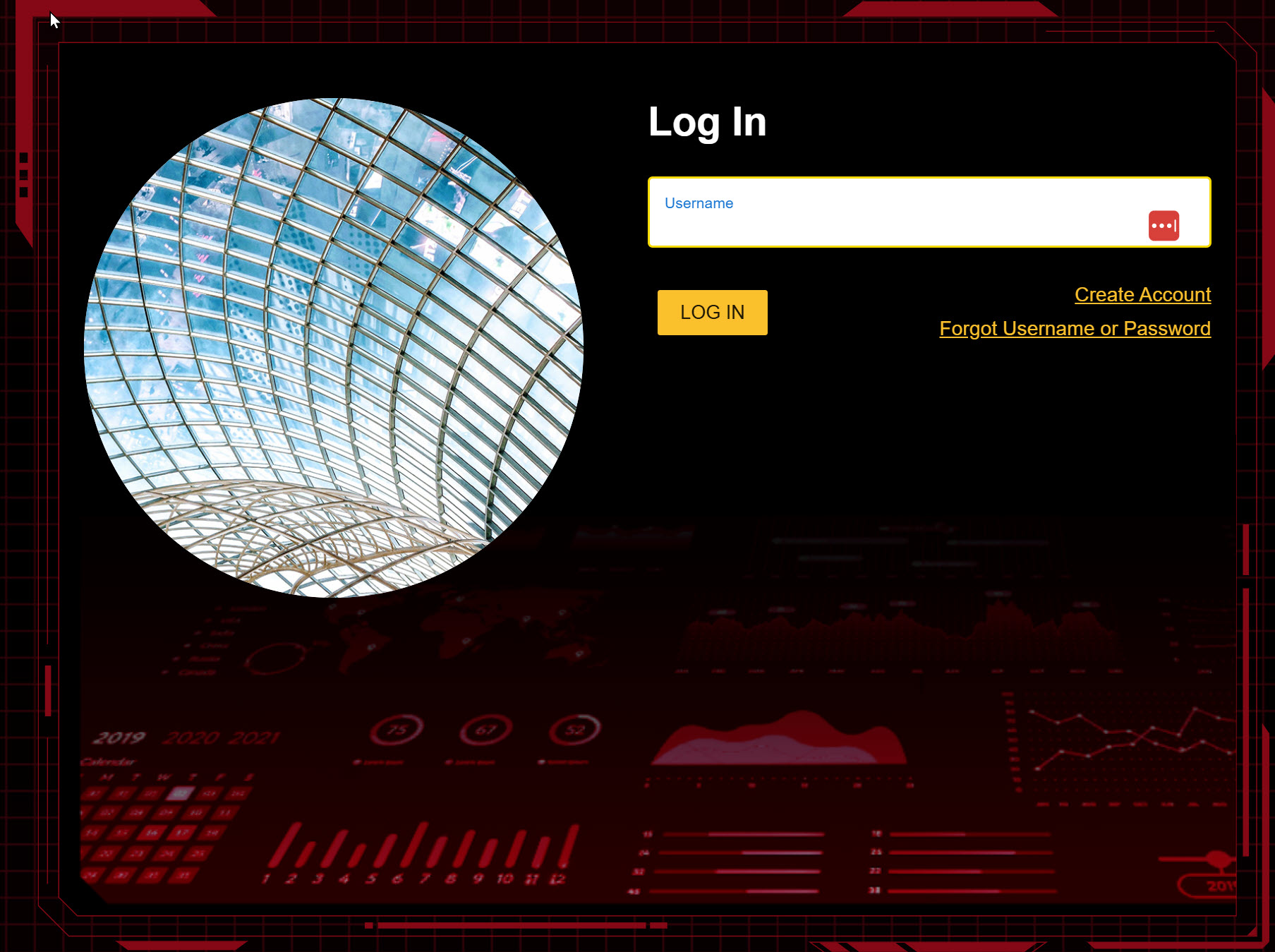4. Student Accounts & Onboarding
4.1 Student Accounts
Identify the type of account that applies to you and review the details below. Your type is displayed on your Instructor Dashboard as shown below.
- Learner Managed — College, Nonprofit, Business
-or- - Instructor Managed — Primarily for K-12 Schools
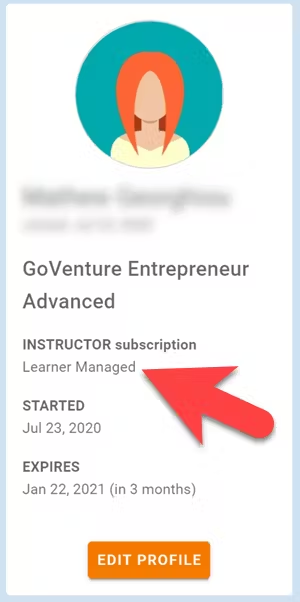
4.1.1 Learner Managed — primarily for colleges, universities, nonprofits, and businesses
- Students create and manage their own personal login accounts.
Students create accounts with a Subscription Key — a 32 digit number that looks like this: 12345678-12345678-12345678-12345678.
Students can purchase their own Subscription Keys or organizations can purchase them for students using any combination of these three options:
- Purchase keys individually or in bulk using a credit card or PayPal at BuyGoVenture.com
- Buy with a Purchase Order using our Order Form at GoVenture.net/prices
- Sell through a bookstore — review the information at GoVenture.net/bookstore
Give students the Simulation Number you want them to play and your student roster will build automatically as students join your Simulation. You do not have to input student names, emails, or any other information — it's all automated. However, if you want students to play in teams, you must create teams under EDIT > TEAMS in order to get the team Simulation numbers.
When students join your Simulation Number, you will see their names under EDIT > TEAMS
Use this Slide Deck to introduce students to GoVenture — copy this content into your own course content and customize it to fit your approach.
4.1.2 Instructor Managed — primarily for K-12 schools
Use this Slide Deck to introduce students to GoVenture — copy this content into your own course content and customize it to fit your approach.
Instructor Managed subscriptions do not require students to create full accounts on GoVenture. Students do not have to disclose personally-identifiable information. Instructors do not need to input a student roster.
Instructors create student accounts. This can be done after you have copied a Simulation Scenario to play. This provides you with a menu of options for setting up and monitoring the Simulation Scenario.
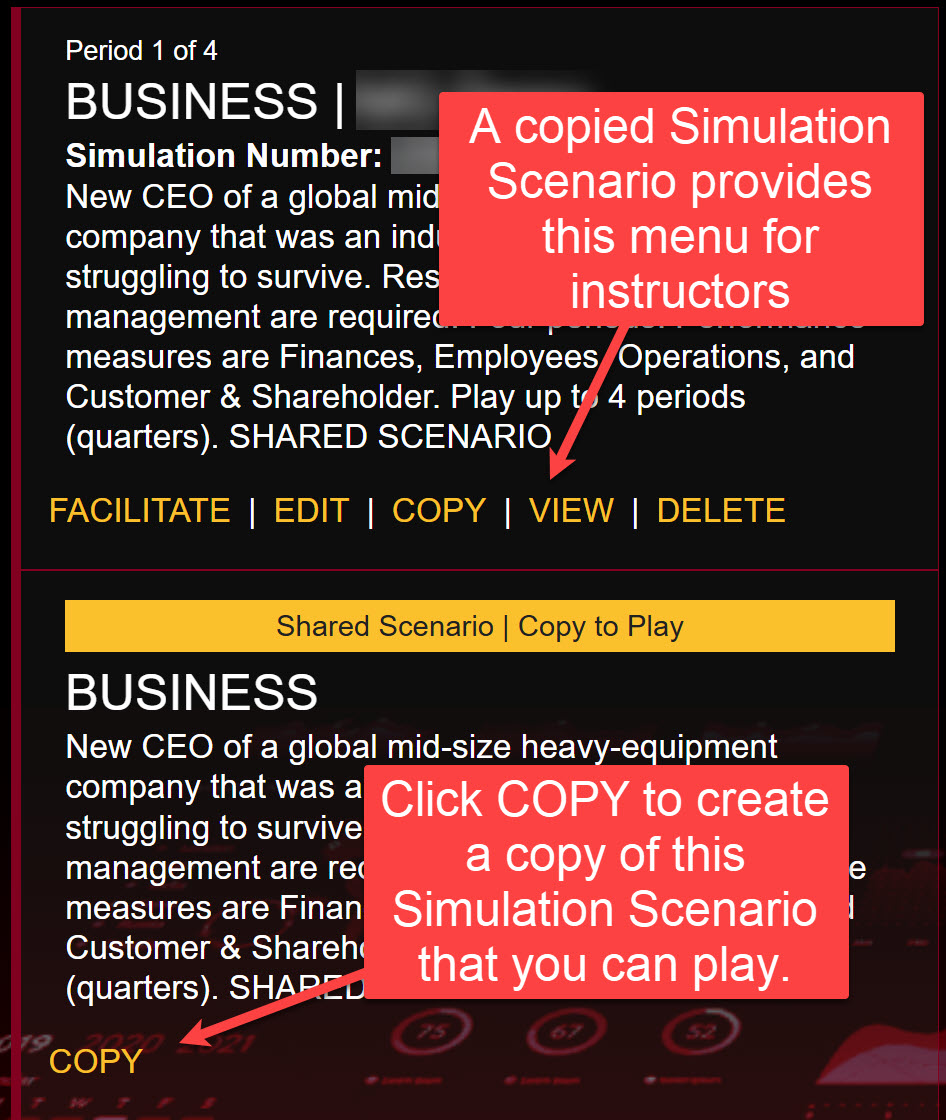
- Use the Instructor Dashboard to create student accounts under EDIT > TEAMS. One unique login account must be created for each student or each team of students to play the selected Simulation Scenario. You choose the USERNAME and PASSWORD for each — it is recommended to keep both simple and easy to spell.
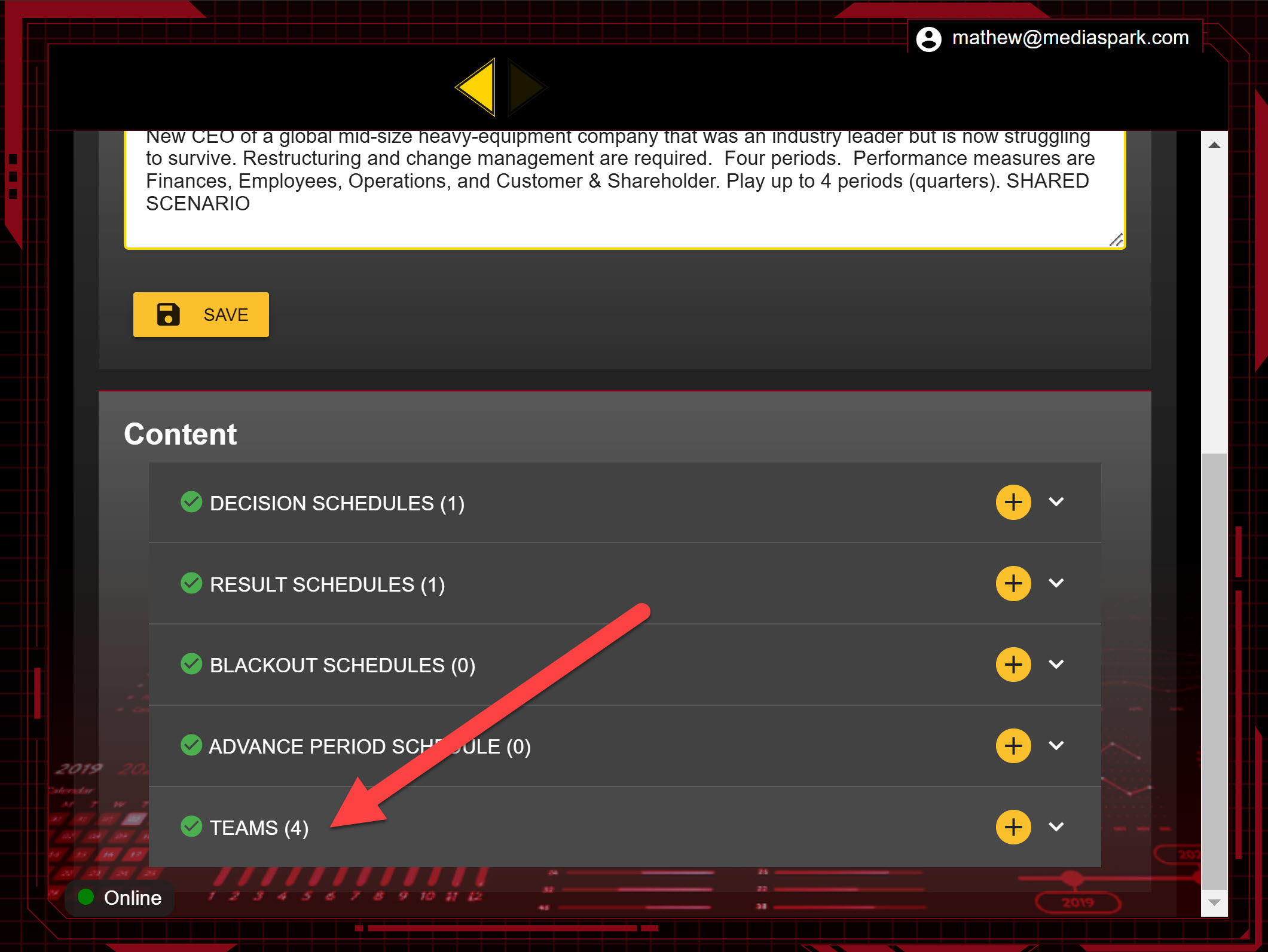
- The instructor provides the USERNAME, PASSWORD, and SIMULATION NUMBER to the student or team of students and directs them to log in to the GoVenture Leader website at GoVentureLeader.com. Note that this is not the same website the instructor uses (PlayGoVenture.com).