 Move 1. Start Here
Move 1. Start Here
Open 1. Start Here
👉1. Start Here
Instructors — get started quickly by watching the videos or following the step-by-step directions — both are below. Note that Personal Finance and Life & Money are similar products.
1.1 Watch Demo Video For Instructors
Watch this 10-minute video then follow the directions below. A more detailed tutorial video is available further in this document.
1.2 Create Account & Log In
1️⃣
Create your ACCOUNT using the KEY provided to you
Use this direct link: <a href="https://GoVentureLife.com
1. Start Here
258 words
 Move ⛑️ Help With Setup?
⛑️ Help With Setup?
53 words
Move ⛑️ Help With Setup?
⛑️ Help With Setup?
53 words
 Move 2. Resources
Move 2. Resources
Open 2. Resources
2. Resources
2.1 All Resources
GoVenture includes all of the resources described below. The program is modular to give instructors the flexibility to choose the best resources that match your needs.
| Resource |
Description |
Time Required |
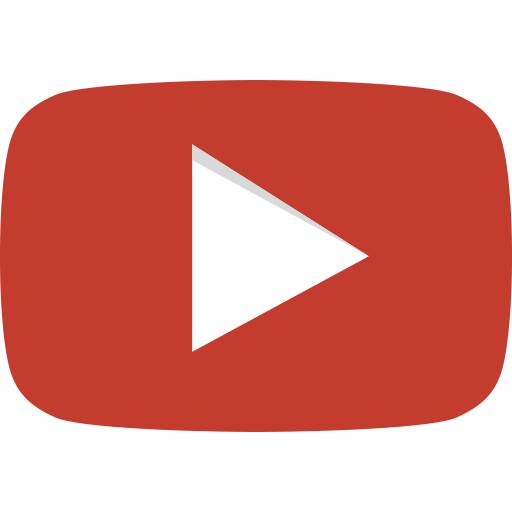 Tutorial Video Tutorial Video |
A detailed tutorial video is available that describes all of the resources below and how they can best be used. This video is for both teachers and students.
Watch Tutorial Video |
50 minutes |
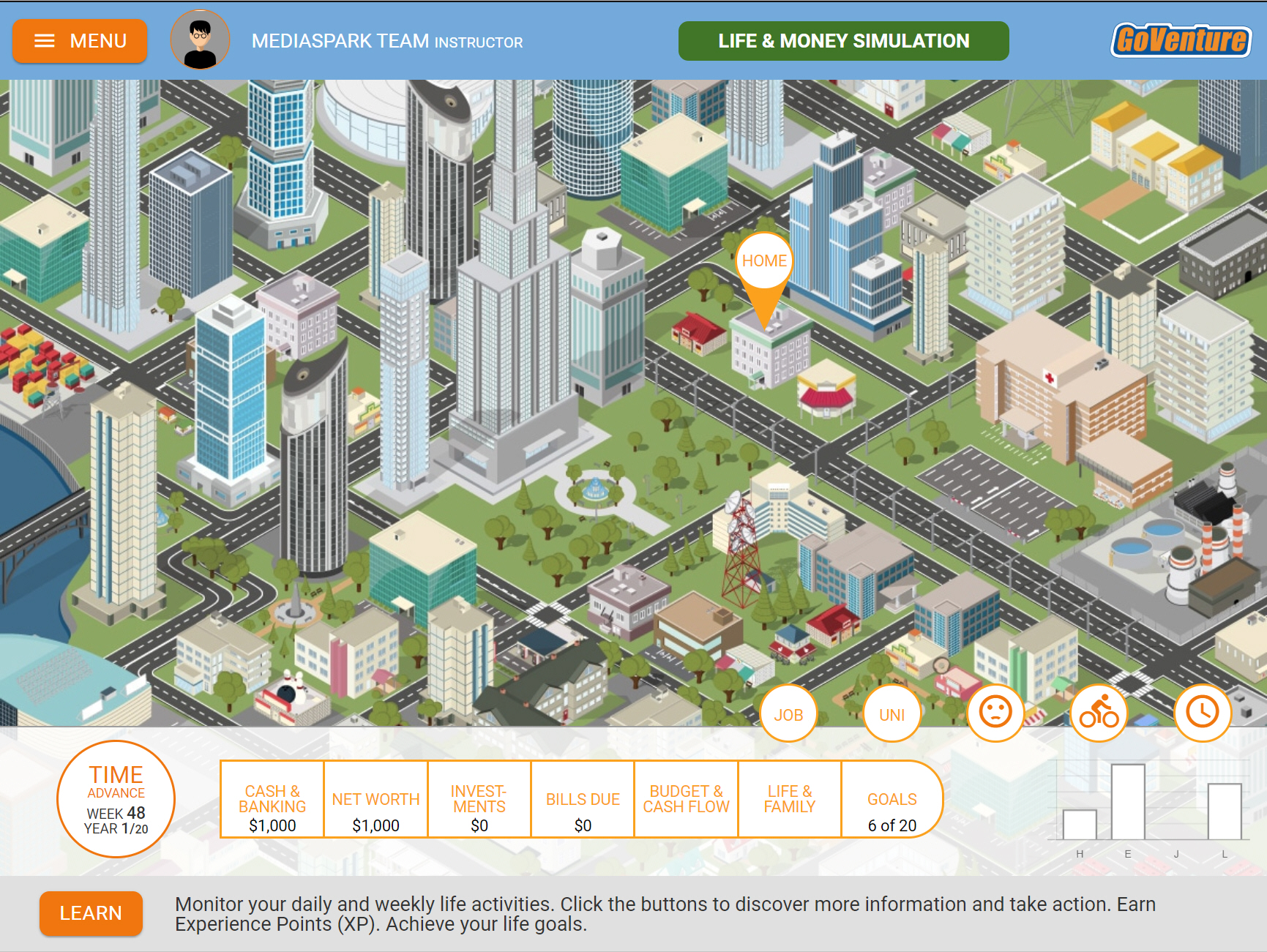 Life & Money Simulation Life & Money Simulation |
|
2. Resources
2,307 words
 Move 3. Instructor & Student Accounts & Onboarding
Move 3. Instructor & Student Accounts & Onboarding
Open 3. Instructor & Student Accounts & Onboarding
3. Instructor & Student Accounts & Onboarding
Section 3.3 includes a
Slide deck for instructors to use to onboard students.
3.1 Your Instructor Account
Once you create your Instructor Account (see Section 1), log in to review the Instructor Dashboard (website).
The Instructor Dashboard allows you to create Groups, monitor student progress and performance, and play GoVenture as a student.
Screenshot of the Instructor Dashboard (website) with options for managing a Group
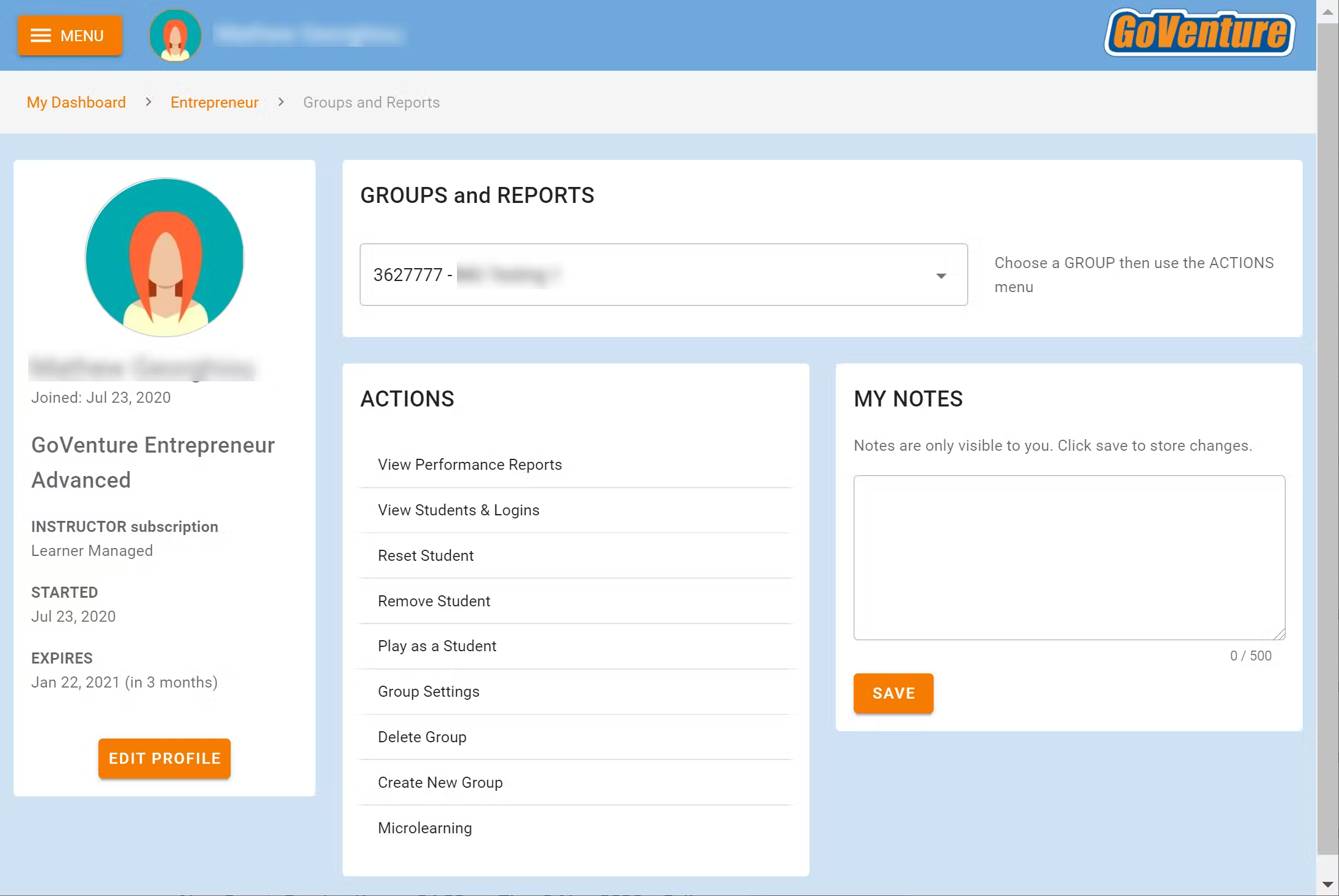
To return to the Instructor Dashboard, click the MENU button.
<img src =
"https://books.playgoventure.com/u/lmmenu-s
3. Instructor & Student Accounts & Onboarding
1,019 words
 Move 5. Groups
Move 5. Groups
Open 5. Groups
5. Groups
5.1 Creating Groups
Watch the video tutorial above on how to create GROUPS and GOALS.
Groups allow you to keep student performance results organized by class, school, region, or any other grouping that you prefer.
Students require a Group number to play these resources:
- Life & Money Simulation
- Investing Simulation
- Online Activities (10)
Students do not need a Group number to play these resources:
- Your Story Simulation
- eWorkbook
- Learning Guide
- Printable Activities
- User Guide
Use the Instructor Dashboard to create a Group.
<img src = "https://books.pl
5. Groups
638 words
 Move 6. Curriculum Planning Guide
Move 6. Curriculum Planning Guide
Open 6. Curriculum Planning Guide
6. Curriculum Planning Guide
6.1 Time Available
Instructors should first consider how much curriculum time is available and which learning outcomes need to be achieved. GoVenture covers all or nearly all educational standards for personal financial literacy. Satisfying hundreds of standards can take dozens of hours of time.
Instructors that plan to use GoVenture as the primary resource for a full curriculum will likely use all the available resources, particularly the comprehensive Learning Guide and related PDF Activities.
Instructors who only have a few hours of curriculum time for GoVenture may focus primarily on the eWorkbook, Online Activities, and the Life & Money Simulation.
All resources can be used independently of each other.
6.2 Time Required
The hours listed below can be completed over multiple session in class or at home.
Your Story Simulation — 1.5 to 2 hours
eWorkbook — 2 to 5 hours
6. Curriculum Planning Guide
777 words
 Move 7. Performance Evaluation and Grading
Move 7. Performance Evaluation and Grading
Open 7. Performance Evaluation and Grading
7. Assessment
7.1 Sample Assessment Rubric
This table provides a sample rubric. Full details are provided below the table.
<td sty
| ITEM |
GOAL |
GRADE 100% |
| eWorkbook and Your Story Simulation |
Completion |
20 |
| Activities Online - Mo's Profile |
Completion and accuracy (1 point per Activity) |
10 |
| Activities Online - Student Profile |
Completion (1/2 point per Activity) |
7. Performance Evaluation and Grading
1,207 words
 Move 8. Accessibility for People With Disabilities
Move 8. Accessibility for People With Disabilities
Open 8. Accessibility for People With Disabilities
8. Accessibility for People With Disabilities
Individual GoVenture resources may be accessible to students with disabilities, depending on the type and degree of disability.
All resources are accessible to students who are deaf or have a hearing or speech impairment.
All but one resource is accessible to students with a physical impairment, because the resources can be used with either a mouse or keyboard.
Only some resources are accessible with a screen reader. Students who are blind or visually impaired to the degree that they require a screen reader will not be able to use all GoVenture resources — alternatives are provided. Students who are visually impaired but do not require a screen reader will be able to use all GoVenture resources.
A GoVenture Accessibility Guide is available that identifies the requirements of each resource (see link below). When students log in to GoVenture, they are given the opti
8. Accessibility for People With Disabilities
409 words
 Move 🧑🦱Educator Community
🧑🦱Educator Community
34 words
Move 🧑🦱Educator Community
🧑🦱Educator Community
34 words